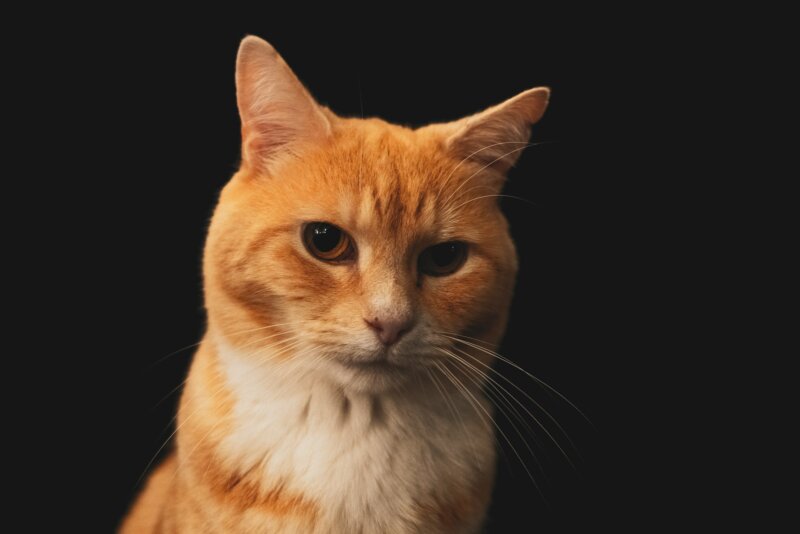Back aching after long days at your workspace? Wrists sore, focus fading? A smart ergonomic home office setup can lift comfort, posture, and productivity fast. These simple steps boost health and reduce fatigue by Friday. Try a few today and feel change this week.
Key Principles of an Ergonomic Home Office Setup
Ergonomics means fitting the work to your body for comfort and safety. Good posture support keeps energy up and pain down. Small changes in alignment protect health and improve work efficiency.
Proper alignment of desk, monitor, and chair
Set desk height so feet rest flat on the floor. If feet do not reach, use a footrest. Adjust the chair so knees bend near 90 degrees and the seat supports the spine.
Place the monitor an arm’s length away. Keep the top of the screen at or just below eye level. Align it straight ahead to reduce neck twisting.
Let forearms rest lightly on armrests. Keep elbows close to your sides, with relaxed shoulders. Keep wrists straight while typing or mousing to avoid strain and numbness.
Importance of movement and posture adjustments
Solid setup helps, but posture is active, not fixed. Short breaks every 20 minutes lower the risk of repetitive strain injuries, which are stress injuries from repeated motions. This habit reduces pain and supports long term comfort.
Use a simple pattern. Sit for 20 minutes, stand for 8, then move for 2. A walk to refill water or a quick stretch can reset tense muscles.
Check four areas often, head and neck, hand and wrist support, lumbar support, and posture. Lumbar means your lower back. Support there protects the spine during long tasks.
Desk Essentials for Ergonomics
A well chosen desk shapes posture, comfort, and flexibility. Even one upgrade can raise productivity and reduce fatigue.
Benefits of a height-adjustable standing desk
A height adjustable sit stand desk limits all day sitting. Switching positions keeps blood moving and joints happy. Studies report a 17 percent drop in sitting time after three months of use.
Many users feel less pain. About 47 percent report fewer upper back, neck, or shoulder aches. The Tempo Automatic Standing Desk moves by itself, which removes effort and invites more position changes.
Most experts suggest a mid range desk, $400 to $700, with two motors for smooth lifting. Choose a stable top, at least three fourths to one inch thick. Very cheap desks, under $200, often wobble or fail sooner.
Focus may improve too. About 65 percent of users say they feel more productive each day with an adjustable desk. That can add up over a busy week.
Using a standing desk mat to reduce fatigue
A standing desk mat lowers foot and leg fatigue. The Ergodriven Topo mat has mounds, curves, and edges that invite small shifts and fidgets. These micro moves ease pressure and support circulation.
You can switch between at least 10 standing spots on the Topo mat. Many people feel more alert during long tasks. The foam is dense enough to cushion joints while staying stable.
Color options include Obsidian Black and Altostratus Grey, which is on sale. Price starts at $69.00, with a seven year warranty. An active anti fatigue mat pairs well with a height adjustable desk.
Chair and Seated Posture
A supportive chair is the anchor of comfort seating. The right fit reduces fatigue and helps posture through long work sessions.
Selecting an ergonomic chair with proper back support
Pick a chair with adjustable seat height, armrests, and lumbar support. The Steelcase Gesture, around $1,481, lets you fine tune fit for posture support. The Herman Miller Aeron, near $1,650, comes in three sizes and breathes well.
For style with comfort, the Herman Miller Sayl Chair costs about $735. Need a budget pick? The HON Ignition 2.0 stays under $500 and fits many users, though durability may vary.
If a chair lacks lower back support, add an orthopedic cushion or a simple foam lumbar pillow. Adjust the seat so feet stay flat, and the front edge does not press behind the knees. That pressure can slow blood flow and cause swelling.
Ensuring correct seated posture for long hours
Set chair height so thighs are parallel to the floor. If you are shorter, try a footrest to lift the legs and relieve hip strain. Keep the lower back in contact with the chair’s lumbar support or pillow.
A strict 90 degree upright pose can feel stiff over time. Lean back slightly, like a relaxed driver, to ease spinal load. Add a small cushion or rolled towel for extra lumbar support or tailbone comfort.
Place daily tools within easy reach. Keep the phone, pen, and water close. Less twisting saves the neck and shoulders during long projects.
Optimal Monitor and Keyboard Placement
Small tweaks here can cut neck and wrist pain fast. Better alignment often leads to clearer focus and steady productivity.
Adjusting monitor height for neck comfort
Set the top of the screen at or just below eye level. Keep the monitor straight ahead to reduce neck turning. Raise a low screen with sturdy books or a box.
Keep your eyes 20 to 30 inches from the display. For dual monitors, center the primary screen. If using both often, switch sides during the day to balance strain.
A comfy monitor height limits forward head posture, which stresses the neck. This simple fix can prevent soreness and protect long term health.
Positioning the keyboard and mouse for wrist support
Place the keyboard at elbow height to keep wrists neutral. Set the mouse at the same level and close to the keyboard. A compact keyboard reduces reaching between keys and mouse.
Try a vertical mouse, which holds the hand in a handshake position. One option is the Om Ergonomic Mouse, starting at $29.00. It can reduce wrist twisting and relax the shoulder and neck.
Light click force and custom buttons cut finger strain during heavy use. A soft wrist rest may help during breaks in typing. Aim for gentle contact, not weight pressing on the wrist.
Additional Tips for Comfort and Productivity
Little habits lock in big gains in comfort and work efficiency. Set reminders to move, then keep the workspace simple and clean.
Incorporating regular movement and quick stretches
Frequent movement supports circulation and focus. Every 20 minutes, stand up and stretch for one or two minutes. Use a timer or app to cue breaks.
Stand during bathroom breaks every 45 to 60 minutes. Stretch during calls or other quiet moments. If possible, switch from sitting to standing each hour; a sit stand desk makes this easier.
If pain is sharp or lasts for days, talk with a health professional. This guide is educational and not medical care.
Maintaining a clutter-free workspace
A clear desk supports a clear mind. Research shows clutter can raise stress and block creativity. Even small stacks can slow progress.
Remove items you do not need. Use file folders, drawer bins, or shelves for overflow. Build a quick daily reset, then a weekly tidy, to cut dust and distractions.
Better organization improves mood and energy. By Friday, the workspace can feel lighter and more productive.
Bottom Line
Make these changes today. Adjust desk height, monitor position, and chair for alignment. Add an adjustable desk or a good mat to reduce fatigue. Choose an ergonomic mouse to support neutral wrists.
These steps lift comfort, posture, and productivity in your workspace. An ergonomic home office setup can pay off by Friday. If pain continues or limits daily life, seek care from a licensed clinician.